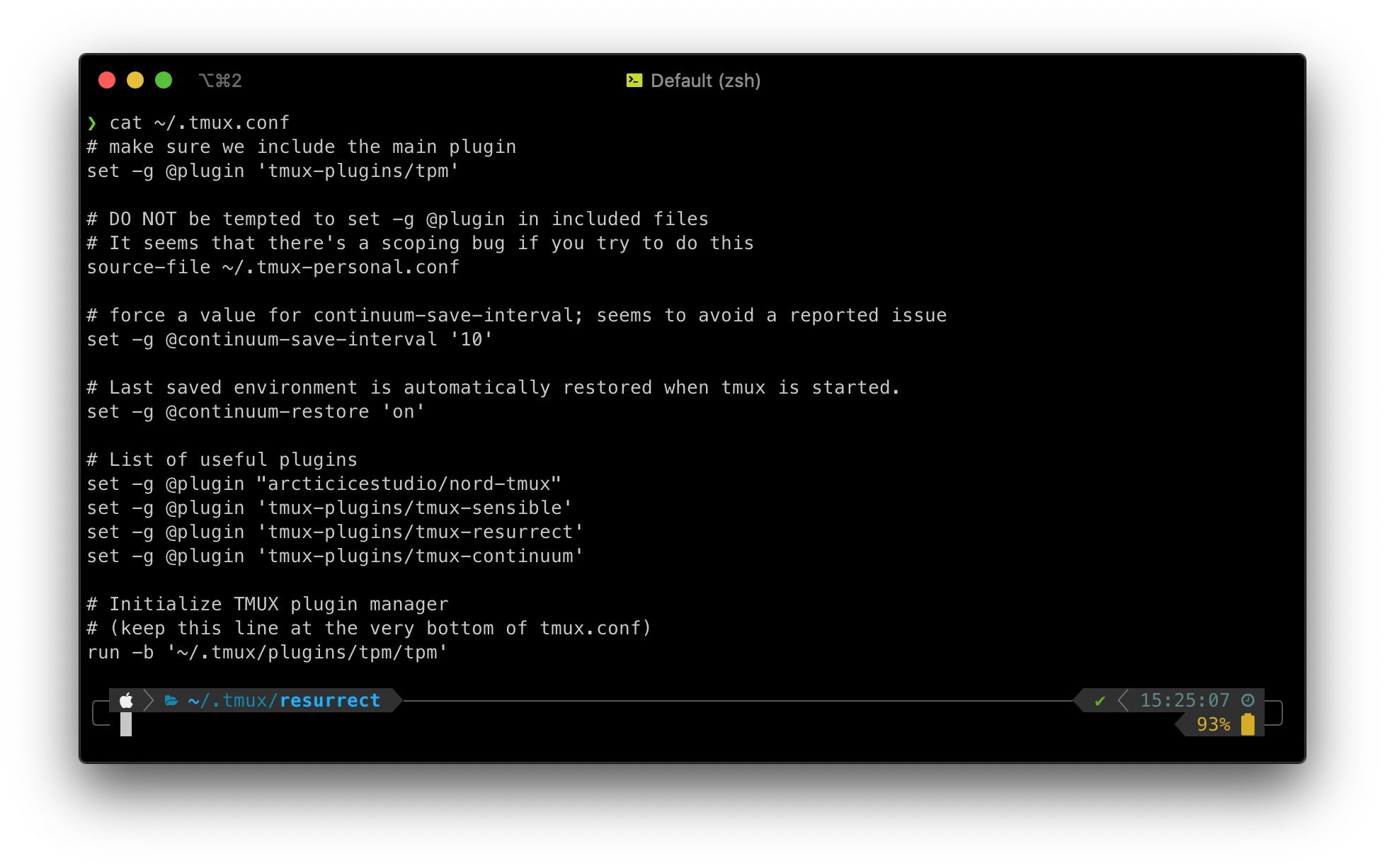Configuring tmux
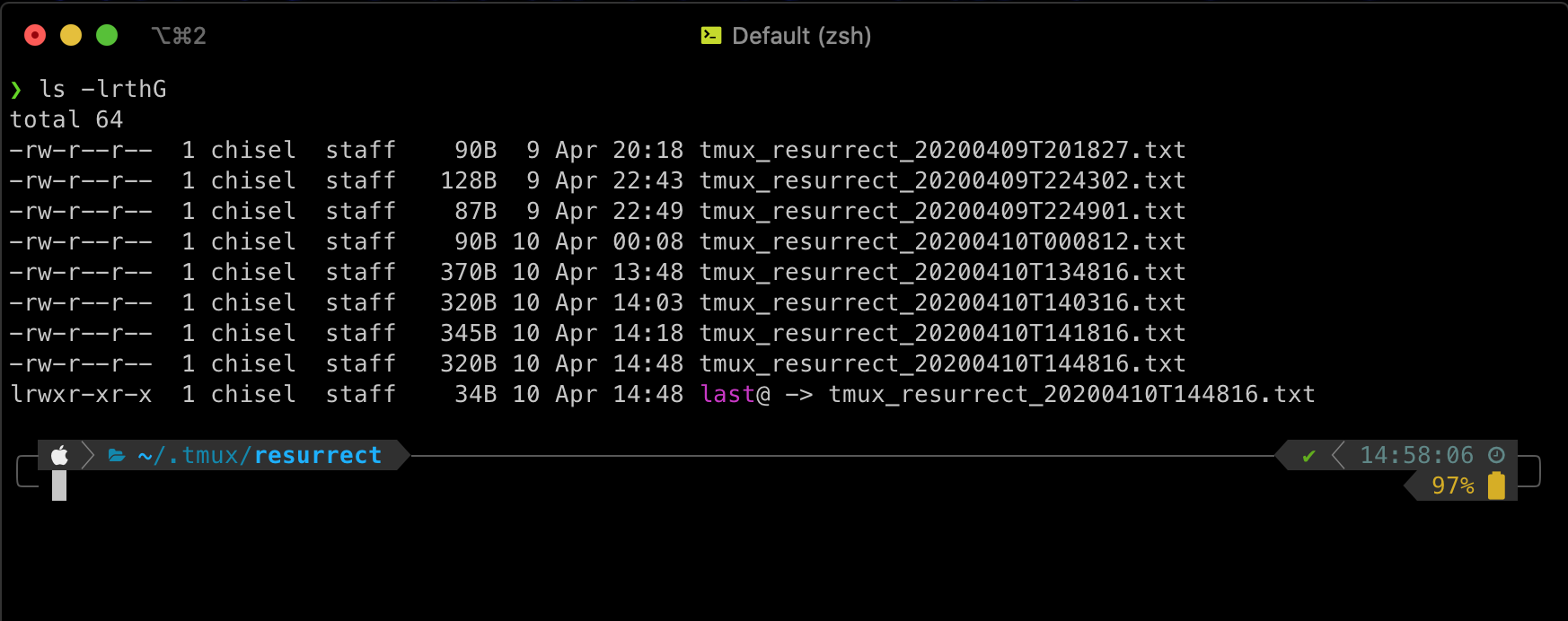
Being able to reboot a machine and return to the same tmux session is extremely useful. This article talks you through setting up a basic, yet extendable, configuration to achieve this.
Part of my working environment changed recently, causing me to investigate ways
to preserve a tmux session over a reboot.
I initially investigated a short script, which didn’t pass muster for two reasons:
- it was manual to save and restore
- I couldn’t make it behave sesnsibly
- it didn’t restore running tasks (where possible)
A short detour via a Google search led me to the wonders of tmux plugins.
I’d been using a messy and klunky tmux configuration for so long this felt
like the perfect time to kill two birds with one stone.
I felt this would be useful at work, so initially wrote this as some instructions to get them off the4 starting blocks. Annoyingly I couldn’t quite make things behave as expected, so after sinking more than a few hours of my personal time into making this work properly, I decided to make a version of the final instructions available on my own site, so I could share the fruits of my labour with anyone.
Pre-requisites
tmux
Before you do anything at all, make sure you have installed a “recent” version of tmux.
This post was tested with tmux 2.9a and tmux 3.0a (check yours with
tmux -V).
tpm
Also, make sure you have installed the tmux plugin manager:
# git should create intermediate directories for you
git clone https://github.com/tmux-plugins/tpm ~/.tmux/plugins/tpm
Know your tmux prefix
If you aren’t sure what you’re configured to use (^b seems to be the default)
.tmux.conf
# file: "copy & paste into terminal"
cat > ~/.tmux.conf <<EOF
# make sure we include the main plugin
set -g @plugin 'tmux-plugins/tpm'
# DO NOT be tempted to set -g @plugin in included files
# It seems that there's a scoping bug if you try to do this
source-file ~/.tmux-personal.conf
# force a value for continuum-save-interval;
# seems to avoid a reported issue
set -g @continuum-save-interval '10'
# List of useful plugins
set -g @plugin "arcticicestudio/nord-tmux"
set -g @plugin 'tmux-plugins/tmux-sensible'
set -g @plugin 'tmux-plugins/tmux-resurrect'
set -g @plugin 'tmux-plugins/tmux-continuum'
# Initialize TMUX plugin manager
# (keep this line at the very bottom of tmux.conf)
run -b '~/.tmux/plugins/tpm/tpm'
EOF
To avoid warnings, touch the file you included:
touch ~/.tmux-personal.conf
Make sure you aren’t polluted by past config:
tmux kill-server
tmux
Fetch your plugins:
-
prefix,I
You should see:
TMUX environment reloaded.
Done, press ENTER to continue.
Check you have the (four) expected plugins:
❯ ls -1 ~/.tmux/plugins
tmux-continuum/
tmux-resurrect/
tmux-sensible/
tpm/
You’re now up-and-running with a tmux that will (self) restore after a reboot.
NOTE: the auto-backups are set to run every 15 minutes, so please wait at least that long before testing the resurrection does actually take place.
custom tmux configuration
To separate the basic config, and your customisations, you might want to create personal configuration in a separate file to include:
# file: "copy & paste into terminal"
cat > ~/.tmux-personal.conf <<'EOF'
# unbind default prefix and set it to ctrl-x
unbind C-b
set -g prefix C-x
bind C-x send-prefix
# switch between two latest windows
# http://superuser.com/a/429560
bind-key C-x last-window
# inherit the shell you were using when you
# started the server/session
set -g default-shell "${SHELL}"
# we aren't computers, start window numbering at 1
set -g base-index 1
setw -g pane-base-index 1
# http://superuser.com/a/552493/635749
bind-key -n C-S-Left swap-window -t -1
bind-key -n C-S-Right swap-window -t +1
# reload without reaching for the shift key
bind-key r run-shell ' \
tmux source-file ~/.tmux.conf > /dev/null; \
tmux display-message "Sourced .tmux.conf!"'
EOF
Troubleshooting
Confirming Continuum is ‘active’
You can check that the autosave plugin is ‘activated’ by checking for continuum_save.sh in the output from:
tmux show-options -g status-right
for example (using nord-tmux):
❯ tmux show-options -g status-right
status-right "#(/Users/chisel/.tmux/plugins/tmux-continuum/scripts/continuum_save.sh)#{prefix_highlight}#[fg=brightblack,bg=black,nobold,noitalics,nounderscore]#[fg=white,bg=brightblack] %Y-%m-%d #[fg=white,bg=brightblack,nobold,noitalics,nounderscore]#[fg=white,bg=brightblack] %H:%M #[fg=cyan,bg=brightblack,nobold,noitalics,nounderscore]#[fg=black,bg=cyan,bold] #H "
Confirming a save interval has been set
Check you have a save interval set:
❯ tmux show-option -g @continuum-save-interval
@continuum-save-interval 10
Confirming the resurrection folder exists
Check the resurrection folder (doesn’t always exist initially; wait a few minutes):
ls -lrth ~/.tmux/resurrect
Be patient, it seems to wait until “save interval: has passed before making the first autosave.
When it’s up and running you should see something like:
❯ ls -lrth ~/.tmux/resurrect
total 8
-rw-r--r-- 1 chisel staff 90B 10 Apr 10:45 tmux_resurrect_20200410T104505.txt
lrwxr-xr-x 1 chisel staff 34B 10 Apr 10:45 last@ -> tmux_resurrect_20200410T104505.txt
Testing Session Restores
You can test the restore works by:
- opening a new window in tmux
- running
top, and leaving it running - return to first window
- wait … wait .. wait … until the next auto-backup
tmux kill-servertmux- wait a couple of seconds and your last saved session should be restored